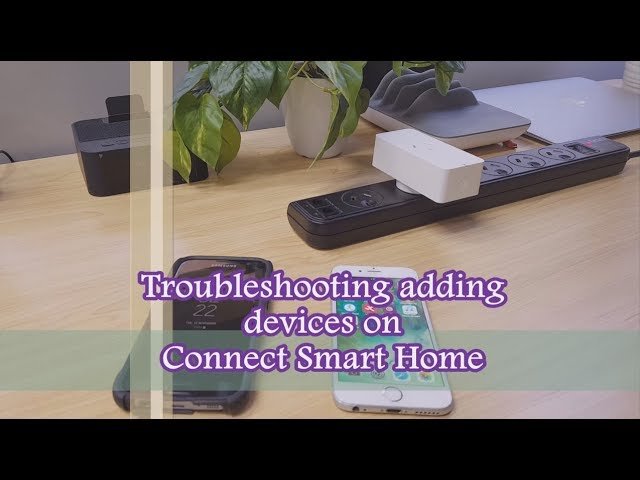Smart homes are becoming very popular. They make life easier. But sometimes, smart home devices have connectivity problems. This guide will help you fix these issues. Follow these simple steps to get your smart home working again.
Common Smart Home Connectivity Issues
There are many reasons why smart home devices may not connect. Here are some common issues:
- Weak Wi-Fi signal
- Device not updated
- Incorrect settings
- Interference from other devices
- Router problems
Step-by-Step Troubleshooting Guide
Step 1: Check Your Wi-fi Connection
The first step is to check your Wi-Fi. Make sure your Wi-Fi is working. Follow these steps:
- Check if other devices can connect to the Wi-Fi.
- If not, restart your router.
- Move closer to the router.
- Make sure there are no obstructions.
Step 2: Restart Your Smart Home Device
Sometimes, restarting the device can fix the problem. Follow these steps:
- Turn off the device.
- Wait for a few seconds.
- Turn the device back on.
Step 3: Update Your Device
Make sure your device is updated. Follow these steps:
- Check for updates in the device settings.
- If there is an update, install it.
- Restart the device after the update.
Step 4: Check Device Settings
Sometimes, incorrect settings can cause problems. Follow these steps:
- Go to the device settings.
- Check if the Wi-Fi settings are correct.
- Make sure the device is connected to the right network.
Step 5: Reduce Interference
Other devices can interfere with your smart home devices. Follow these steps:
- Move other devices away from the router.
- Turn off devices that you are not using.
- Use a different Wi-Fi channel if needed.
Step 6: Check Your Router
Your router may be causing the problem. Follow these steps:
- Restart your router.
- Check for router updates.
- Make sure your router is in a central location.
- Check if the router is overheating.

Credit: hi-texsolutions.com
Other Tips for Better Connectivity
Tip 1: Use A Wi-fi Extender
If your Wi-Fi signal is weak, use a Wi-Fi extender. It will help your devices connect better.
Tip 2: Keep Devices Updated
Always keep your devices updated. Updates fix bugs and improve performance.
Tip 3: Secure Your Network
Make sure your network is secure. Use a strong password. This will prevent unauthorized access.
Tip 4: Use Quality Devices
Use quality smart home devices. They are more reliable and have better support.
Frequently Asked Questions
Why Is My Smart Home Device Not Connecting To Wi-fi?
Check your Wi-Fi signal strength. Ensure your device is within range and not blocked by walls.
How Can I Reset My Smart Home Device?
Most devices have a reset button. Hold it for 10-15 seconds to reset.
Why Does My Smart Home Device Keep Disconnecting?
Interference from other devices can cause disconnections. Try changing your Wi-Fi channel or reducing interference.
How Do I Update The Firmware On My Smart Home Device?
Go to the device’s app settings. Look for firmware updates and follow the instructions.
Conclusion
Smart home connectivity issues can be frustrating. But with these simple steps, you can fix them. Check your Wi-Fi, restart devices, update them, and check settings. Also, reduce interference and check your router. Follow these tips for better connectivity. Your smart home will work smoothly again.

Credit: reolink.com
Frequently Asked Questions
Here are some common questions about smart home connectivity issues:
| Question | Answer |
|---|---|
| Why is my smart home device not connecting? | Check your Wi-Fi, restart the device, and update it. |
| How can I improve my Wi-Fi signal? | Use a Wi-Fi extender and place the router centrally. |
| Why does my device keep disconnecting? | There may be interference. Move other devices away. |
| How do I secure my network? | Use a strong password and update your router. |